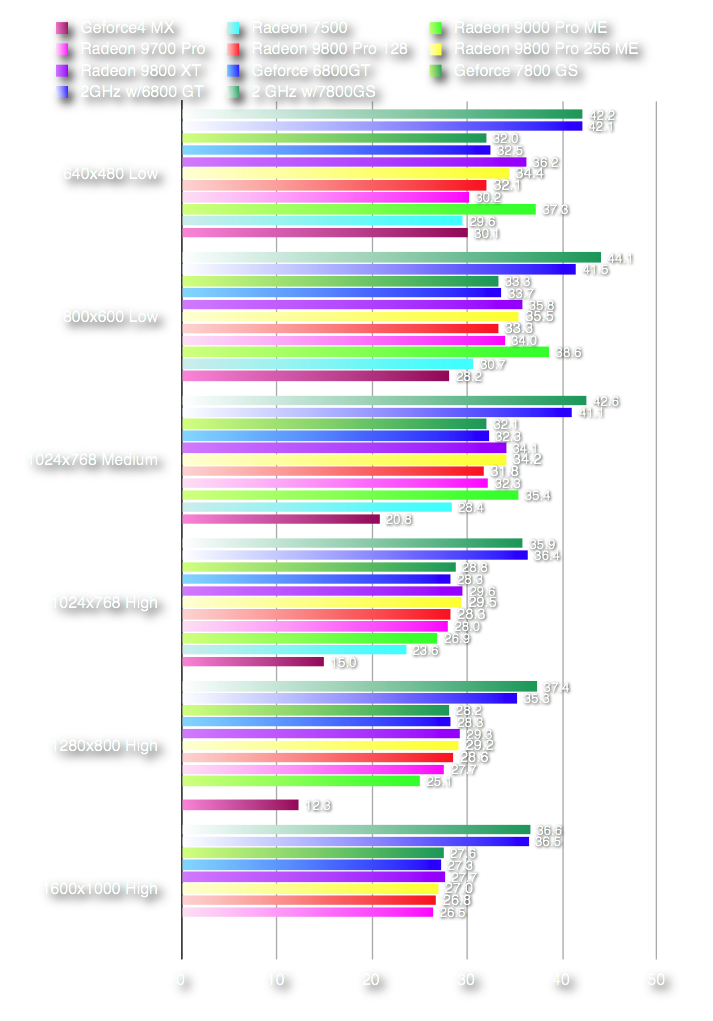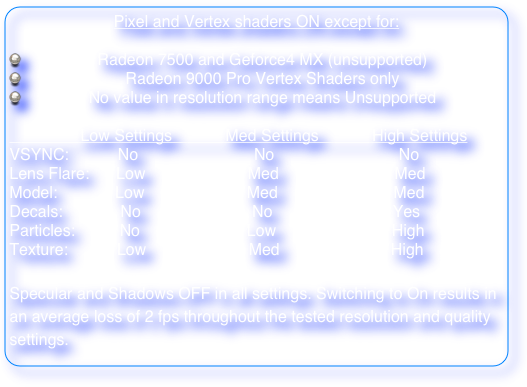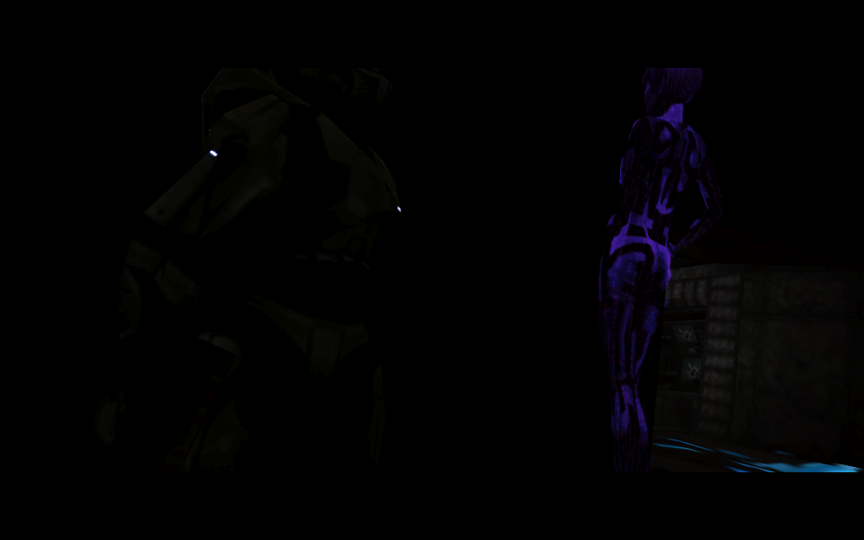
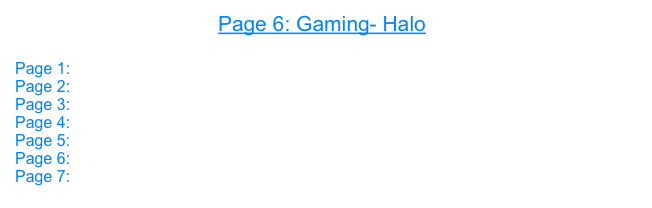







Halo
Publisher: MacSoft
 Minimum System Requirement:
Minimum System Requirement:Mac OS X: 10.2.8 and later
CPU: G4 @ 800 MHz  RAM: 256 MB
RAM: 256 MB  Hard Disk: 1.4 GB
Hard Disk: 1.4 GB  Graphics: 32 MB VRAM
Graphics: 32 MB VRAM
 RAM: 256 MB
RAM: 256 MB  Hard Disk: 1.4 GB
Hard Disk: 1.4 GB  Graphics: 32 MB VRAM
Graphics: 32 MB VRAM__________________________________________
How to run a Time Demo:
First, launch the game, click OK through the graphics settings window, and make your video settings (resolution, specular, decals, etc.) in the opening menu window.
Save this and exit.
To run a time demo in Halo, launch the application again, and in the Halo Graphics Settings window under Game Options select Run Time Demo.
When running the time demo, after all the settings are finalized, click OK and the game will load and the demo run.
When the demo is done, there will be a Timedemo.txt file in the Halo folder that will tell you the results of your run.
For a great discussion on settings for best performance, see this article at Barefeats:
__________________________________________
For usual gameplay, I typically run with Pixel + Vertex Shaders On (only performance cards like those that support Core Image), FSAA Off, Lens Flare Medium and Model Detail Medium.
This provides for smooth frame rates throughout, even when the action is hot and heavy, and enemy forces are numerous.
The graphics look really nice, as well........
Of course, I varied the setting for benchmarking different levels of graphics complexity.
The same goes for the resolution and other settings in the Video settings panel.
__________________________________________
Halo - 933 MHz* G4 - OS X 10.4.11 - Test: Timedemo - Full Screen - Scores in Frames per Second (fps).
* 2.0 GHz results for Geforce 6800 GT and 7800 GS included for comparison